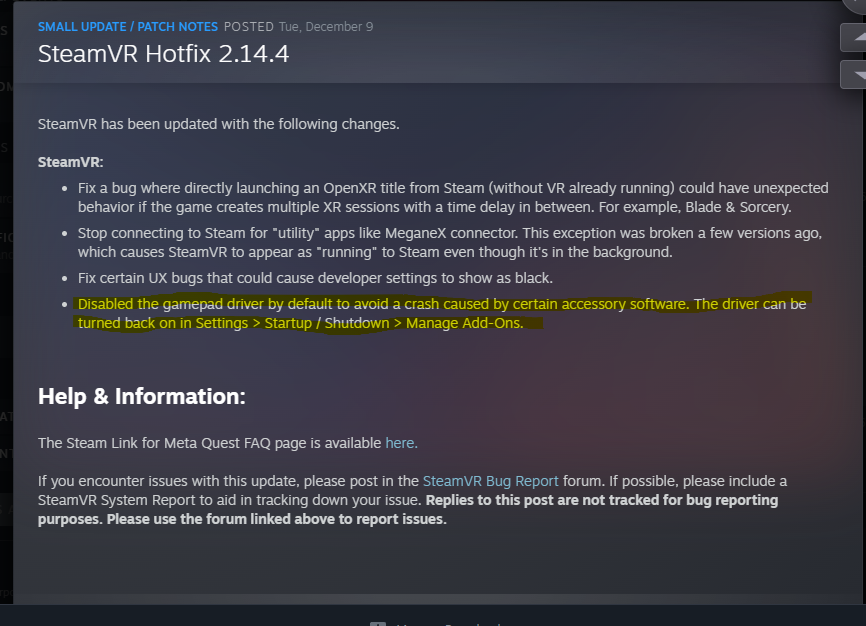Connect to Windows and Steam
Required items:
Reality Runner treadmill sensor
Windows computer
Steam application installed
Windows Connection
Navigate to Windows Bluetooth settings (Note: you must connect your sensor via Bluetooth to get a joystick output. WiFi is only for the user interface)
Search for “Reality Runner Treadmill Sensor” or “Input”
Connect
Check connection
You can check the Windows connection via the following:
Navigate to Settings -> Bluetooth & Devices -> Devices
-> More devices & printer settings
Once the new window pops up, right click on the Reality Runner Treadmill Sensor and click Game Controller Settings
Click Properties and view the Test window
Walk on the treadmill and observe the Y-axis move around
Connecting to Steam
Steam should auto recognize and connect to your treadmill sensor. Check the connection by doing the following:
Navigate to Steam -> Settings -> Controller and press Begin Test
Walk on the treadmill and observe the Left axis move around