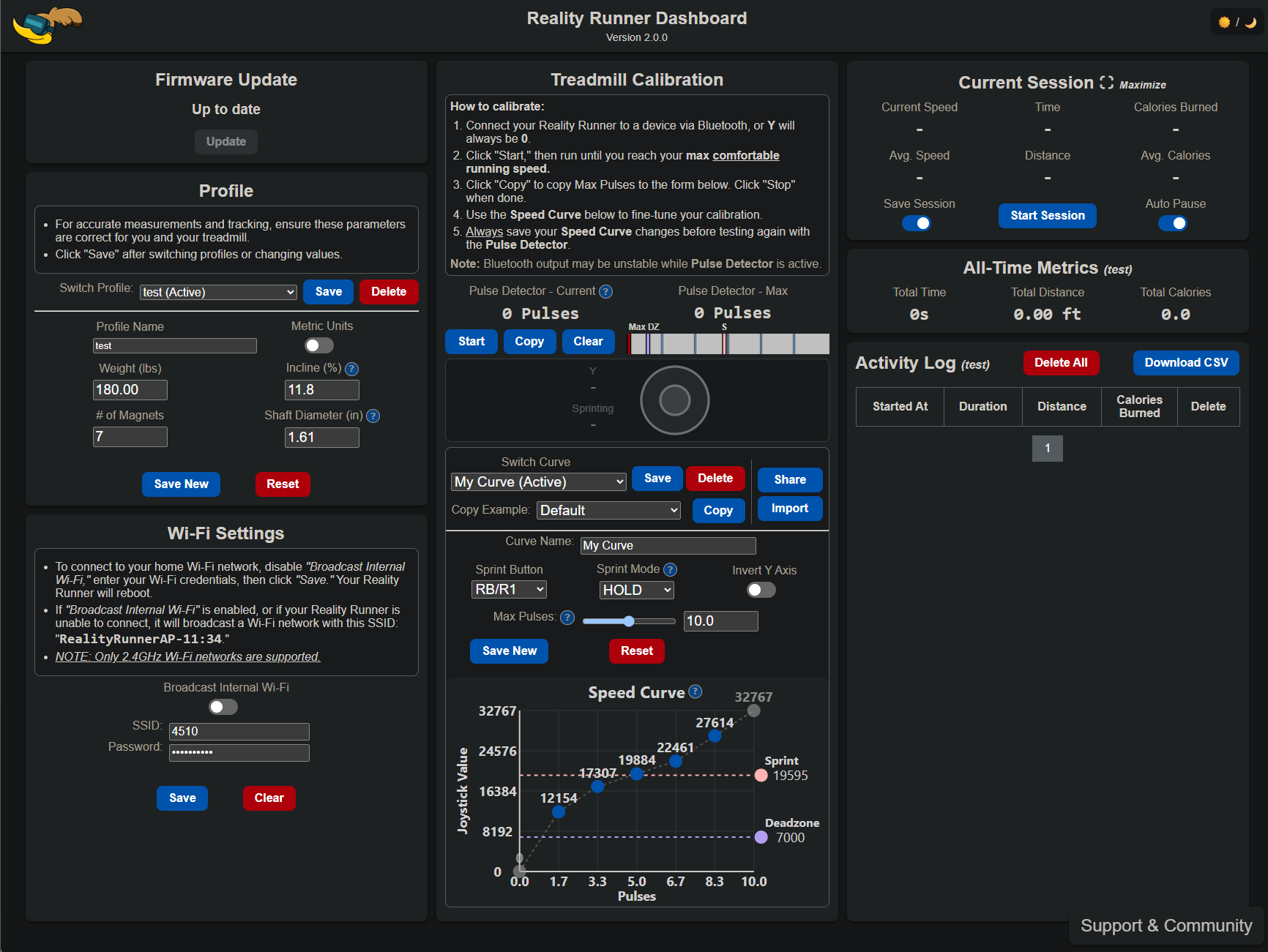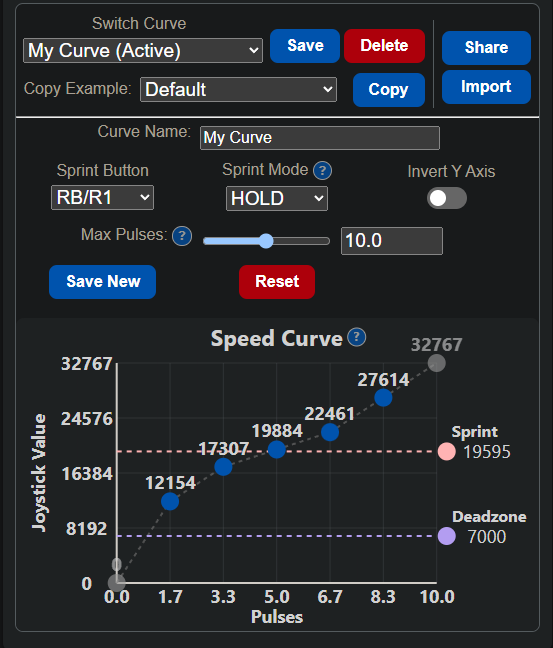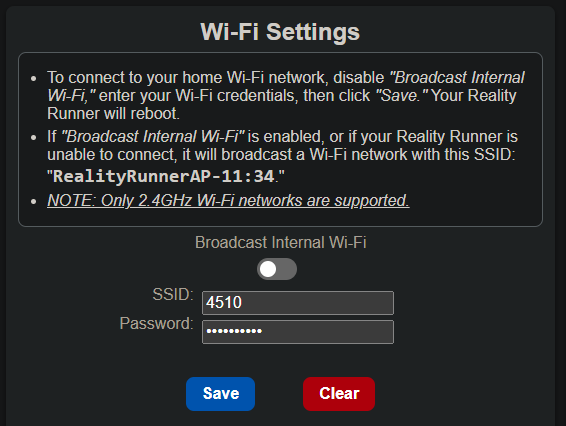Sensor calibration & User Interface
The Reality Runner treadmill sensor has a two step calibration process. The first step is a coarse calibration allowing you to generally calibrate the sensor to your comfortable running/walking speed. The second step is a more fine calibration giving you greater control over the sensor’s behavior. The user interface also has a number of features for fitness tracking and firmware updates. This guide will walk you through each feature accessible through the control page.
This guide is for software version v2.0.0 and later, still using an earlier version? Navigate to the v1.0.0 calibration guide here!
Coarse calibration
Once your treadmill and sensor are setup and you’ve successfully paired the sensor to your device, navigate to the user interface via the following:
Local Access Point mode:
SSID: RealityRunnerAP-##:##
PASS: RoadRunner
Webaddress:
192.168.4.1
http://rrsensor.local/
WiFi mode:
Webaddress: http://rrsensor.local/
Note: you must connect your sensor via Bluetooth to get a joystick output. WiFi is only for the user interface
Once connected to the user interface, navigate to the “Treadmill Calibration” section. This is the “coarse calibration” which allows you to tailor the sensor behavior to a comfortable movement speed. To calibrate:
Press “Start“
Begin moving on the treadmill at your fastest speed while maintaining comfort and safety.
You will see two things while using this mode:
“Pulses” will increase with your speed. The sensor uses this to determine how fast you are going. Once you have reached your maximum speed, press Copy to update the sensor settings. Make sure to press save below when complete
Below the Pulse measurement, you’ll see a representation of a joystick moving. This can be used to visualize the correlation between your speed and theoretical joystick movement.
Fine calibration
After completing the previous steps, you have the option to fine tune sensor settings to your liking. Changing any of the settings and pressing Save will update the sensor. Reset will undo any changes you’ve made.
Curve Name lets you change the name of the current settings profile.
Sprint Mode determines the behavior done to Sprint Button when your Sprint threshold has been reached.
None does nothing, no sprint behavior will be seen.
Hold will press and hold the Sprint Button.
Toggle will press the Sprint Button once whenever the Sprint threshold is reached.
Invert Y Axis will flip the direction the joystick moves.
Joystick Deadzone configures the minimum joystick value your sensor will send.
Max Pulses is set via the coarse calibration, but configurable here too. This sets you max comfortable running speed.
Save New will save a new curve profile with the current settings and Curve Name.
Curve editor
The Speed Curve allows you to fully customize your Reality Runner’s joystick characteristics by editing the speed curve. This allows you to control exactly how fast you move in game when walking different speeds. This is also where you can adjust your Deadzone and Sprint threshold. Don’t forget to press Save!
Example Curves provide a starting point for your curve customization. Press Copy to load an example and begin customizing!
Share and Import allow you and others to share curves for different settings. Since each game may be developed with a different speed curve, we’ve built it so you can save as many as you’d like!
Fitness logs
The Reality Runner treadmill sensor has multiple ways to view fitness and activity information:
The Current Session window displays data pertaining to your current play session including speed, calories burned, distance traveled and more. Press “Start Session” to start tracking.
The All-Time Metrics windows shows your total saved playtime and fitness metrics using the sensor.
The Activity Log saves previous session data, allowing you to view and export your metrics from previous sessions.
Profiles
The Profiles card allows you to program settings specific to you and your treadmill which will be used to calculate your fitness metrics. You can switch between profiles and save as many as you’d like.
Incline is the slope of your treadmill, press the (?) to learn calculate it!
# of Magnets is the quantity of magnets on your magnet ring
Shaft Diameter is the rod that your treadmill belt revolves around. Click the (?) to learn how to measure
Internet Settings
The Reality Runner user interface requires your device to be connected to the same network. To do this there are two options:
Broadcast Internal Wi-Fi configures the sensor to host it’s own network which you can connect to:
SSID: RealityRunnerAP-##:##
Pass: RoadRunner
Connect to your local WiFi network. This requires you input your WiFi’s SSID and Password. Clicking “Save” will update the sensor’s WiFi configuration.
Clear will erase your WiFi SSID and Password from the sensor’s settings and revert back to the RealityRunnerAP-##:## network
Firmware updates
Over-the-air updates will occasionally be available as we add new features and resolve issues. When an update is available the Firmware Update window will notify you and give you an option to update.